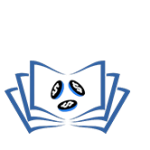Insight & Skills for Work and Business
MASTER VIDEO EDITING WITH DAVINCCI RESOLVE: FROM BEEGINNER TO ADVANCED
Instructor
TA Digital Concept
Reviews
0 (0 Reviews)
Instructor
Course Creator
Reviews
0 (0 Reviews)
Course Overview
Level Up Your Video Skills with DaVinci Resolve
Imagine creating videos that look like they came straight from the big screen! This course makes it easy to learn DaVinci Resolve, the industry-standard video editing software. We’ll take you step by step, from understanding the basics to mastering advanced techniques.
Here’s what you’ll learn:
- Get Started: Learn the DaVinci Resolve interface and how to organize your media.
- Editing Magic: Cut, copy, paste, and navigate timelines to create seamless videos.
- Color Grading: Make your videos pop with professional color correction and grading.
- Sound Design: Add music, sound effects, and voiceovers to create immersive soundscapes.
- Effects and Transitions: Add cool effects and transitions to make your videos more dynamic.
- Sharing Your Work: Learn how to export and publish your videos online.
This course is for you if:
- You’re just starting out with video editing.
- You want to improve your video skills for YouTube, social media, or film projects.
- You want to learn a valuable skill that can open up career opportunities.
Downloadable videos, instant access, and a free certificate included!
Course Curriculum
- MODULE 1 - INTRODUCTION TO DAVINCI RESOLVE
- MODULE 2 - QUICK AND EASY VIDEO EDITING IN CUT PAGE
-
MODULE 3- CLIPS TOOL IN THE CUT PAGE
-
3.1 The Cut Page – Clips Tools Overview
00:03:00 -
3.2 How to use the Transform Tool
00:09:00 -
3.3 How to use the crop Tool
00:04:00 -
3.4 How to use the Dynamic Zoom
00:04:00 -
3.5 How to use the Composite Option
00:03:00 -
3.6 Playing with the Clip Speed in the Cut Page
00:08:00 -
3.7 Inspector Clip speed in the Cut Page
00:08:00 -
3.8 Stabilizing Clips within Cut Page
00:07:00 -
3.9 Adjusting Audio in the Cut Page
00:02:00 -
3.10 Auto Color Correct in the Cut Page
00:05:00
-
-
MODULE 4 - MEDIA PAGE: IMPORTING AND ORGANIZING YOUR MEDIA
-
4.1 Introduction to the Media Page in DaVinci Resolve
00:03:00 -
4.2 Importing your Media from the media page
00:14:00 -
4.3 Importing through mapping your Drives and Folder
00:08:00 -
4.4 How to create smart Bins in DaVinci Resolve
00:06:00 -
4.5 Importing and Exporting Projects in DaVinci Resolve
00:05:00 -
4.6 Restoring Backups in DaVinci Resolve
00:04:00 -
4.7 Re-Linking your media
00:05:00
-
- MODULE 5- APLLICATION ESSENTIALS
-
MODULE 6 -EDIT PAGE: ADDING, INSERTING AND MOVING CLIPS TO THE TIMELINE
-
6.1 Starting in the Edit Page in DaVinci Resolve
00:06:00 -
6.2 How to create New Timeline in the Edit Page
00:05:00 -
6.3 How to add clips to your Timeline
00:10:00 -
6.4 How to use the Blade Edit
00:10:00 -
6.5 How to Ripple Cut Edit in DaVinci Resolve
00:08:00 -
6.6 Timeline Zooms and Previews in DaVinci Resolve
00:08:00 -
6.7 How to Navigate the Timeline in DaVinci Resolve
00:04:00 -
6.8 Performing Lift and Extract with Auto-Select
00:09:00 -
6.9 Performing Insert Edits with Track Selection
00:12:00 -
6.10 Performing Overwrite Edits with Track Selection
00:07:00 -
6.11 Marking on the Timeline in DaVinci Resolve
00:05:00 -
6.12 3 Point Edit – Overwirte
00:08:00 -
6.13 3 Point Edit Insert
00:03:00 -
6.14 How to perform a Ripple Overwirte
00:07:00 -
6.15 Copy, paste and Insert Paste in DaVinci Resolve
00:08:00 -
6.16 Tip: Match Frame and Find Timeline in the Media Pool
00:04:00 -
6.17 Tip: How to Add, Move and Remove Tracks
00:04:00 -
6.18 Tip: Extracting Overlapping Gaps in DaVinci Resolve
00:04:00
-
-
MODULE 7- TIMELINE EDITING TECHNIQUES & EDITING TOOLS
-
7.1 The Focus of this Section – Modes Tools
00:03:00 -
7.2 Media Pool vs Timeline Clip
00:04:00 -
7.3 The Concepts of Handlers in DaVinci Resolve
00:08:00 -
7.4 How to Edit Timeline Clips in the Source Monitor
00:06:00 -
7.5 How to Perform Basic Trim in the Selection
00:09:00 -
7.6 How to Perform Basic Trims in the Trim Edit Mode
00:07:00 -
7.7 How to Perform an Extended Edit in DaVinci Resolve
00:09:00 -
7.8 How to Perform Slips Edits in DaVinci Resolve
-
7.9 How to Perform Slide Edits in DaVinci Resolve
-
7.10 Combining the Edits – Example of fast Edits
00:05:00
-
- MODULE 8- DYNAMIC TRIMMING-ADVANCE EDITING METHOD
-
MODULE 9- VIDEO SPEED EFFECTS AND RETIMING
-
9.1 Importing the start project to follow along
00:04:00 -
9.2 The Re-time Controls
00:18:00 -
9.3 How to Re-time an Entire clip – Re-time Controls with FPS
00:08:00 -
9.4 How to create a Freeze Frame Segment in DaVinci Resolve
00:08:00 -
9.5 How to create Variable Speed Clip in DaVinci Resolve
00:06:00 -
9.6 How to Create Variable Speed and Free Frames – Re-time Controls
00:06:00 -
9.7 How to Re-wind a Segment😍
00:08:00 -
9.9 Re-time Frame – Using Re-time Editor
00:07:00 -
Re-time Speed – Using Re-time Curves😍
-
9.11 Tip – How to Create Smart Reversed Segment
00:11:00 -
9.12 Your Assignment – Re-timimg Clips
00:02:00
-
-
MODULE 10- TRANSITIONS: APPLYING AND CUSTOMIZING TRANSITIONS😍
-
10.1 How to use the Video Feathers😍
00:09:06 -
10.2 How to use the audio feathers
00:05:18 -
10.3 How clip handlers affect transition
00:07:39 -
10.4 How to customize video transitions within the inspector
00:05:54 -
10.5 How to use keyframe editor to edit the transition curve
00:07:36 -
10.6 How to use the curve editor to edit the transition curve
00:05:21 -
10.7 How to save a transition preset for re-use
00:03:20 -
10.8 Assignment- add & customizer transitions
00:01:18
-
-
MODULE 11 -TRANSFORM & MOTION IN THE EDIT PAGE
-
11.1 Quick Reminder of the video properties within the Inspector
00:09:00 -
11.2 How to Animate the Inspector properties
00:09:00 -
11.3 How to work and Animate with On-Screen Controls
00:09:00 -
11.4 Smoothing the Motion Path and Creating Non-Linear Path
00:10:00 -
11.5 How to Customize the Dynamic Zoom
00:04:00 -
11.6 How to perform paste atrributes to replicate Properties
00:06:00 -
11.7 Your Assignment Tutorial – Create an Intro for your Movie
00:16:00 -
11.8 Tip: How to Compound Clips
00:07:00
-
-
MODULE 12- TEXT & FUSION TITLES, LOWER THIRD- CREATE, CUSTOMIZE AND ANIMATE
-
12.1 Single and Multiple Line Rich Text Formating
00:11:00 -
12.2 How to Animate Text from the Video Tab
00:13:00 -
12.3 How to use the scroll text
00:10:00 -
12.4 Introduction to Fusion Text from the Edit Page
00:05:00 -
12.5 Fusion Text – Directions and Write on in the Text Tab
00:07:00 -
12.6 Fusion Text – Rotation and more in the Layout Tab
00:07:00 -
12.7 Fusion text – The Shadding Tab
00:09:00 -
12.8 Tip – Fusion text: How to Roll and Scroll
00:03:00 -
12.9 How to Add Motion Blur to Fusion Text
00:06:00 -
12.10 How to work with Fusion Titles & Lower Third Presets
00:09:00 -
12.11 How to Re-time Fusion Titles & Lower Third Presets
00:37:00 -
12.12 How to create awesome text Shadows in Fusion Text
00:07:00 -
12.13 Compositing Text – Text with Video background
00:04:00
-
- MODULE 13 - RESOLVE FX: APPLYING EFFECTS IN THE EDIT PAGE
-
MODULE 14 - THE COLOR PAGE AND THE CONCEPT OF NODES
-
14.1 Create the Color Correction Timeline
00:04:00 -
14.2 The Ins and Outs of the Color page
00:10:00 -
14.3 The Concepts of Nodes
00:08:00 -
14.4 Working with Nodes
00:06:00 -
14.5 How to Add and Label Nodes
00:07:00 -
14.6 Changing the Connector
00:05:00 -
14.7 The Parallel Nodes
00:05:00 -
14.8 The Layer Nodes
00:04:00 -
14.9 The Splitter Combiner Nodes
00:06:00 -
14.10 What is an Outside Node
00:04:00 -
14.11 How to Combine Nodes
00:05:00 -
14.12 How to use the Shared Node
00:04:00 -
14.13 Timeline Nodes
00:03:00 -
14.14 Grouping clips and Grouping Nodes
00:05:00 -
14.15 Your Assignment – Playing with Nodes
00:02:00
-
- MODULE 15- BEGINNERS COLOR CONCEPT & DEFINITIONS
- MODULE 16- ACHIEVING PERFECT COLOR CORRECTION WITH THE COLOR WHEEL
- MODULE 17 - POWER WINDOWS COLOR CORRECTION
-
MODULE 18-RGB CURVES- CONTROLLING COLORS
-
18.1 - RGB Curves - Controlling Colors18 - RGB Curves - Controlling Colors
00:12:00 -
18.2 Sample Color Correction with Curves
00:05:00 -
18.3 More options in Curves
00:06:00 -
18.4 Hue Vs Hue Curve
00:13:00 -
18.5 Hue Vs Sat Curve
00:05:00 -
18.6 Hue Vs Luma Curve
00:03:00 -
18.7 Luma Vs Sat Curve
00:04:00 -
18.8 Sat Vs Sat Curve – Balancing Saturation
00:05:00
-
-
MODULE 19- SECONDARY QUALIFIERS & GREEN SCREEN KEYING😍
-
Lecture19.1 The HSL Qualifiers – Selecting the Colors😍
00:09:00 -
Lecture19.2 The HSL Qualifiers – Refinning the Matte😍
00:06:00 -
19.3 The RGB Qualifier
00:08:00 -
19.4 The Luma Qualifier😍
00:07:00 -
19.5 The 3D Qualifier
00:07:00 -
19.6 Green Screen Keying with the HSL Qualifier
00:10:00 -
19.7 Green Screen Keying with the 3D Qualifer😍
00:05:00 -
19.8 Your Assignment – Change the eyes color
00:07:00 -
19.9 Your Assignment Solution
00:07:00
-
- MODULE 20- CONTROLLING THE VIDEO
-
MODULE 21- COLOR GRADING WORKFLOW TECHNIQUES-LUTS AND MORE
-
21.1 How to Apply LUTs to Nodes and Clips – The Key Tab and the Node Opacity
00:11:00 -
21.2 How to Create and Apply LUTs to your Projects
00:05:00 -
21.3 How to Copy grades from one clip to another
00:05:00 -
21.4 Grabbing Stills and Working in the Gallery
00:07:00 -
21.5 How to compare Shots for better Color Grading
00:05:00
-
- MODULE 22- COMPLETE CCOLOR CORRETION AND COLOR GRADING YOUR PROJECT
Course Benefits
- Understanding the Basics: Begin your expedition by familiarizing yourself with the DaVinci Resolve interface and fundamental features. Build a solid foundation as you dive into media management and organization, laying the groundwork for your video editing prowess.
- Masterful Editing Techniques: Learn the art of video editing step by step. From basic cut, copy, and paste maneuvers to intricate timeline navigation, you’ll transform your raw footage into seamless, captivating narratives that engage your audience.
- Color Grading Magic: Transition into the color grading tab and unlock the magic of visual enhancement. Adjust brightness, contrast, and color tone to breathe life into your visuals, ensuring your videos stand out with professional-grade color correction.
- Duration 12:34:00
- Lessons 162
- Skill Intermediate
- Last Update February 17, 2025